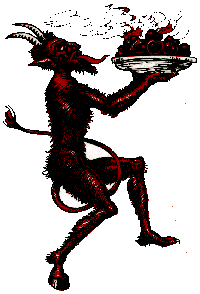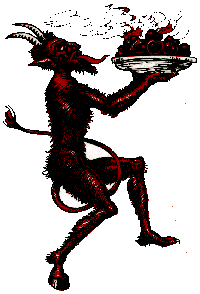THE
a cache of usenet and other text files pertaining
TOP INTERDISCIPLINARY SYMBOLISM DIVINATION WEB
Divination Web Help
Subject: Divination Web Help
Help - A Directory Based on Mastery and Need
[text] - Text enclosed in [ ]'s is optional.
The [ ]'s are never typed in as part of the command.
- Information parameter for a command.
The < >'s and what's in them are never typed in as
part of the command. It is meant as a generic.
Mastery Level Command to Type
* Begin 'help begin'
* Communicate 'help commun'
* Build 'help build'
* Command 'help command'
* Program 'help program'
* Master 'help master'
See also 'news introduction'.
~~~
begin
Beginner Help - Setting up Your Character
Three main settings are required for a start in Divweb.
The fourth, Communication, is at the next mastery Level.
* Set up your character
Type '@desc me = ' where is what you look like
in the realm of Divination Web. Do not use hard returns. Type
no more than a few lines of text. Try to be imaginative and
literate.
Type '@set me = sex:' where is your physical gender
in Divination Web. Typically people choose one which is
meaningful to the game, such as 'male', 'female', 'neuter'
or 'unassigned'.
Type 'whereok on' so others may locate you, and '@doing me='
where is what you'd like to show up on the 'WHO' screen.
To learn about Perception and Movement, type 'help begin2'.
~~~
begin2
Beginner Help - Perception and Movement
* Perception
Divination Web has a largely visual command-structure. One
perceives the world by typing 'look' or just 'l'. In this way
you'll see the room in which you stand. Followed by an
Objectname within your Room, it shows you that Object.
Example: type 'l me'. If you followed the instructions in
'help begin' you will see what you look like in Divination Web.
* Movement
To move about, simply look for the 'Obvious exits' list within
the room you stand. It will have things like 'Epidauros (ep)'.
You can type 'go Epidauros', simply 'Epidauros', or you can just
type the abbreviation shown in the (parens) 'ep'. Many exits
also have hidden abbreviations which work just as well. Typing
'epi' would probably work too.
You're ready for the next step. Type 'help communication'.
~~~
communication|communications|commun|comm|talking
There are several communication-types to be found in this Muck:
'say' (abbreviated with a quotation mark), 'emote' (abbreviated
with a colon), page, and mail.
First example:
You (Mr.Magick) type:
"When I turned the Prince to a frog, he croaked.
Others in your Room see:
Mr.Magick says, "When I turned the Prince to a frog, he croaked."
You see:
You say, "When I turned the Prince to a frog, he croaked."
For more examples, see: communication2.
~~~
communication2
Second example:
You (Ms.Wizardress) type:
:flicks her wrist and lightning sizzles your socks.
Everyone in your Room sees:
Ms.Wizardress flicks her wrist and lightning sizzles your socks.
Third example:
You (Fabula.ful) type:
p judy = How did you get into the Void?
You see:
Your message has been sent.
Judy sees:
Fabula.ful pages: "How did you get into the Void?"
Also see: mail, page.
~~~
build|builder
Builder Help
Email or page xiwangmu or Shawn for a Builder-bit, (see
'news management'). Beginning quota is 50 Coins. Come and
let us know when you need more. See 'info new-web-prop' for
more information about our (lack of) Building Policy.
Once an area is opened to the public it is subject to the
whim of the DivWeb Managers, who may make changes according
to their tastes.
See also the divweb-builders Yahoolist!
http://groups.yahoo.com/group/divweb-builders
~~~
index|indices|command|commands|+help|globals
Command Indices
There are three indices for commands:
Index1 contains Regular Commands
Index2 contains @Commands
Index3 contains Flags and Topics
Type 'help ' in order to access these lists.
~~~
program|programmer
Programmer Help
Programming ability (called 'Mucking', enabled by a
'Mucker-bit') is dispensed by Shawn. Send him page #mail
or email (see 'news management').
The general language for programming is called 'MUF' and is
a Forth-derivative. Files concerning this may be obtained
from Hollyfeld at:
http://www.hollyfeld.org/heaven/Telnet/Divweb/reference/muf
It might be considered helpful to type 'info' to see with
what (massive) files one may spam one's screen (be prepared).
There is also another programming language available for
other projects, and this is called 'MPI'. To see more
information on this, type 'mpi' and use the command to
explore from there. You may also find files in the 'info'
and ftp file site mentioned above.
See also: 'help Mucker'.
~~~
more|master
More Help - Things to Explore if You've Mastered the Basics
* PropDirs - see 'help propdirs'.
* Linking/Meta-links - see 'help action2'.
* MPI - type 'mpi'.
* Zombies - type 'help zombies'.
* Mucking - see 'help mucker'.
And if you're still looking for things to do,
contact the management. We've got a help staff
that would benefit from your volunteered time.
~~~~~
~~~ INDICES
~~~
index1
Index1
CAPITALIZED fragments are acceptable abbreviations.
Commands
bogus
detail drop edetail edit
emote Examine get give
go gripe Help home
interests Inventory Kill Look
mail man move News
notices outputprefix outputsuffix Page
put QUIT Read rmdetail
Rob SAy score take
throw where whereok WHO
~~~
index2
Index2
CAPITALIZED fragments are acceptable abbreviations.
Technical @Commands
@chlock @chown @conlock @contents @doing @entrances
@find @force @lock @owned @password @propset
@set @stats @sweep @TELEport @trace @unlock
Building and Linking @Commands
@action @attach @create @DESCribe @dig @drop
@fail @IDESCribe @link @name @odrop @ofail
@open @OSUCCess @RECycle @SUCCess @unlink
For the Mucking and Management @commands from index2, see indexm.
~~~
indexm
Mucking/Programming @Commands
@edit @list @kill @program
@ps @uncompile
Management @Commands
@armageddon @boot @bootme @dlt
@dump @newpassword @restart @rmproject
@shutdown @toad @tune @usage
@wall
~~~
index3
CAPITALIZED fragments are acceptable abbreviations.
Flags: Abode Builder Chown_ok Dark Haven
Jump_ok Kill_ok Link_ok Mucker Quell
Silent/Sticky Wizard Vehicle Zombie
Topics: administration bogus build classes coins
commands communication control costs dbref
drop-to email failure flags gender
goal gods here homes index
killing linking manager management master
me metalinks money mucker MUFmail
new number object objective program
pronoun propdirs pseudo purpose quota
robbery sex strings substitutions success
talking theme timestamps tinysex
transportation types
~~~~~
~~~ INDEX 1
~~~
detail
detail : [;tag2;tag3;tag4...] =
Inserts a detail on the Object, that can be seen by typing
'Look Object=detail' or simply 'Look detail' if the Object
is the current Room.
Example: In the description of the current Room, a bookcase
is mentioned. To add the details of the bookscase to the
Room without having to create a separate Object, you can do:
detail here:bookcase;books=The bookcase is full of pretty books.
This is perfect for Objects which are only Look'd at and not
interacted with in any other way. Details generally improve the
quality of a building project highly.
PLEASE USE INSTEAD OF BOGUS COMMANDS WHEREVER POSSIBLE!
Reserve bogus Commands for Actions, not for "Objects" in Rooms.
See also: bogus, edetail and rmdetail.
~~~
drop|throw|put
drop [=container]
Drops the if you are holding it. It moves the Object
to the Room you are in, unless is specified, its
Sticky Flag is @set, or the Room has a drop-to. Programs are
much like Objects but are not affected by Room drop-to's or
Sticky Flags. A 'drop' message can be defined, which will be
shown to the Player dropping the Object, and an 'odrop', which
will be shown to the other Players in the Room. 'Throw' and
'put' are aliased to drop.
See also: container, drop-to, Objects, @drop, @odrop, and @set.
~~~
edetail
edetail =://
Use this command to edit the text of details. At this time the
format is pretty exact, sometimes spaces cause it to fail.
See also: detail, edit, rmdetail and @edit.
~~~
edit
edit = ;//
edit = ://
Allows owner to change the textString in the specified
or from to without having to
retype the entire thing. If the semicolon is used, can be:
name, desc, succ, osucc, fail, ofail, drop, or odrop. If the
colon is used, can be any property on the object.
See also: objects and strings.
~~~
emote
:
This Command sends a description of your activity to all
Players in the same Room as your character. An example follows.
You (Ms.Wizardress) type:
:flicks her wrist and lightning sizzles your socks.
Everyone in your Room sees:
Ms.Wizardress flicks her wrist and lightning sizzles your socks.
See also: character, communication, mail, Player and Room.
~~~
examine
Examine [=Propdir]
If you control , EXamine will give you a complete
breakdown of all fields, Flags, etc. that are associated with the
Object. If the optional Propdir field is supplied, then it
instead lists out all the properties directly under that Propdir.
To list the base propdir of an Object, use 'ex =/'.
Program-executing fields are displayed as their true text, rather
than executing the Program in question. If you do not control
, however, it prints the owner of the Object in question,
and, again, displays the true text of the description.
See also: Look, @owned and @status.
~~~
get|take
get
Attempts to pick up . The lock on is checked
for a success (true), and the normal path of success/fail is
then taken. On success the Object is placed in your Inventory.
Another variation on this is: get =
Attempts to get from the given container.
The _/clk lock property on is tested, and if it is
true, then it checks to see if the standard _/lok lock property
on tests true. If both locks pass, then is
moved into the Player's Inventory. If there is no _/clk property
on it defaults to failing. The _/lok property, on
, on the other hand, defaults to passing. @succ/@fail
messages are not displayed, when fetching something from a container.
See also: drop, give and @TELEport.
~~~
give
give =
Gives coins from your supply to . Non-Managers
may only give positive amounts and may not cause a Player to
have more than 10000 coins. Managers do not affect their coin
supplies by giving to others, and may also give coins to Objects,
changing that Object's value.
See also: coins, costs and get.
~~~
go|move|movement|transportation|going|moving
[go/move] ; [go/move] Home
Sends the character toward the specified direction. 'Home' is a
special Command that returns you to your starting location.
'move' is the same as 'go'. The words 'go' and 'move' are optional.
See also: character, Home and homes.
~~~
gripe
gripe
Sends to the system maintainer. Gripes are logged
for later reference; also, if the system maintainer is connected
she will receive the gripe real-time when the gripe is made.
See also: Managers, purpose, and news management.
~~~
help
Help
Shows help regarding should such a listing be defined.
Topics (Commands, concepts, etc.) can be found in one of three
separate indices:
index1: normal Commands (drop, Look, etc)
[Most of these Commands are used to actually 'do' things,
communicate, interact with others, etc.]
index2: @Commands (@action, @fail, etc)
[Most of these Commands are related to building,
programming, or the technical aspect of the Muck.
The balance of index2 can be found in indexm.]
index3: concepts, terms, and Flags (Objects, Builder, Sticky)
For a list of , try 'help index1','help index2', or
'help index3'.
~~~
home
Home
Sends you Home, no matter where you are. You retain your
coins, but any Objects you were carrying leave your Inventory
and return to their own homes if they weren't at their home
already. You can change your home location with the @link
Command.
See also: coins, Inventory, homes.
~~~
info
info
Alone, the command brings up a list of topics from which to
select. Careful, most of these are single-SPAM docs which
can be found at ftp sites. Some are fairly large. ;>
See also: man and mpi.
~~~
interests
interests [#set []] [#what ] [#match ]
The interface for the Interests database. Using the #set option
will set your interests to (or clear your interests if
you type #set with no text).
Using the #what option will allow you to look up a particular
Player's interests.
Using the #match option will search the interests database for
interests containing . For example, if you type
'interests #match foo', it will find interests containing
'food', 'foober', 'foom', etc.
See also: news information.
~~~
inventory
Inventory
Lists what you are carrying. This can usually be abbreviated
to 'inv' or 'i'.
See also: Examine, Look, @owned and @status.
~~~
kill|rob|kill_ok|robbery|killing
Killing, robbing, and the kill_ok Flag are DISABLED.
Kill and rob were useful Commands on combat Mu*s. As DivWeb
has other purposes than adventuring, slaying things and getting
the treasure, this function has, along with rob, been
disabled. So have functions which pertained to these, such as
the Flag 'kill_ok'.
See also: index, purpose and news introduction.
~~~
look
Look
Directs your character to see the contents of current Room, or
at if specified. For Players, displays their
description (desc-field) and Inventory, for Things, their
description, and for Rooms, their Name, description,
@SUCCess/@fail message, and contents. It also triggers
@OSUCCess/@ofail messages on Rooms @lock'd to the Player.
Programs are triggered accordingly on @DESCribe/@SUCCess/@fail
fields.
See also: fields, Inventory, Object, Player, Room, @DESC,
@fail, @name, @lock, @ofail, @OSUCCess and @SUCCess.
~~~
mail|MUFmail|email
mail []
Initiates the Web's MUFmail facility. If there is MUFmail
outstanding, then a list of items unread will appear, preceded
by their identifying numbers. If there is no outstanding
MUFmail waiting, then the Command requires an argument
to begin composition.
When composition begins, the first request will be for the
of the MUFmail. Once this is given, the editor will
be engaged. For help with the MUFmail editor, type '.h' and
return while engaging it. To exit the MUFmail editor, type
'.end' and return. The rest is self-explanatory.
See also: communication, page #help and news networking.
~~~
man
man []
Displays the programmer's manual or a quick reference.
~~~
news
news []
Displays the current news file. Must be typed in full.
If is given, then it displays the information on that
specific topic. Type 'news index' for a list of topics.
See also: help, info, man and mpi.
~~~
notices
notices (to read present messages)
notices (to add a message)
notices * (add/assign permanent message-re
notices - (to remove a message that you wrote)
notices + (to renew a message that you wrote)
notices #help (this help set)
'Notices' is a bulletin board which can be posted to and read
from. Messages last two weeks, but can be renewed. Each time
a message is renewed, it will remain for at least two weeks
after the date of renewal (unless it is renewed again.) Messages
may not be more than 365 characters (about 5 lines) long, and
are seen in the format:
:::
'Notices' now supports a priority user list. Priority users
have access to all functions, as do Managers and the owner of
the Program. These users can post permanent messages, assign
previously temporary messages to permanency (both theirs and
others), and renew or remove messages (theirs and others).
See also: news networking.
~~~
outputprefix
OUTPUTPREFIX [String]
Must be in all capitals, and typed in full. Prints the
given line before the output of every Command, setting them
apart from other messages.
Only robots may use this Command.
See also: OUTPUTSUFFIX and ROBOT.
~~~
outputsuffix
OUTPUTSUFFIX [String]
Must be in all capitals, and typed in full. Prints the
given line after the output of every Command, setting them apart
from other messages.
Only robots may use this Command.
See also: OUTPUTPREFIX and ROBOT.
~~~
page
page [#mail] [=]
This Command is used to send to another Player
anywhere in the Web. If no is specified, then they
will get a note in the form of:
'You sense that has just paged you from .'
You can also use the '#mail' option to send a message to a
Player not currently online.
If a Player is set Haven, you cannot page them, and they may
not be notified that you tried. You may instead be told
'That Player does not wish to be disturbed.'
Page has many other options. For more detailed information on
paging, see 'page #help'.
See also: communication, emote, haven, mail and Player.
~~~
quit
QUIT
Must be in all capitals, and typed in full. Logs out of
your character and leaves the Muck. Your character remains
at the location you are in when you log out, although it
might be moved elsewhere while you are 'asleep.'
See also: home and @bootme.
~~~
rmdetail
rmdetail :
Removes from . Presently the entirety of the
's name must be specified to remove a detail.
See also: detail.
~~~
says
Say ; "
This Command generates 'spoken' text within your character's
current Room. An abbreviation for this Command is the single
quotation mark (").
You (Mr.Magick) type:
"When I turned the Prince to a frog, he croaked.
Others in your Room see:
Mr.Magick says, "When I turned the Prince to a frog, he croaked."
You see:
You say, "When I turned the Prince to a frog, he croaked."
See also: character, communication, emote, mail, page and Player.
~~~
score
score
Displays how many coins you are carrying.
See also: coins, purpose and robbing.
~~~
where
where
Displays a list of Players connected to the Muck and their
locations. If a Player has not enabled location with whereok,
their location will appear as 'Unknown'.
where will not list Players set Dark.
See also: Dark, whereok and WHO.
~~~
whereok
whereok [on|off]
Enables or disables location of you by the where Command.
See also: where and WHO.
~~~
who
WHO []
Must be in all capitals, and typed in full. Lists the name
of every Player currently logged in, how long they have been
inactive, and what they are doing (as specified by them using
the @doing Command). If given a Player name, it displays only
the matching names and idle times. Managers can also get a
display of the host from which the Player is connected.
See also @doing.
~~~~~~
~~~ INDEX 2
~~~
@action|action
@action = [=]
Creates a new Action and @attach's it to the Thing, Room,
or Player specified. If a is specified, then the
_reg/ property on the Player is @set to the dbref
of the new Object. This lets Players refer to the Object
as $ (i.e.: $mybutton) in @lock's, @set's, etc.
You may only @attach Actions you control
to Objects you control. The Action can then be @link'd with
that Command (@link). Also see 'HELP ACTION2' for more.
See also: action2, control, @attach, @link, @lock,
@open and @set.
~~~
action2|linking
Action/Exits and Linking
Basic command sequence:
1) @action =
2) @link =[;; etc.]
The first command fixes the Source. The second designates the
Destination(s). The @link in 2) may also be @set Sticky for
additional effects.
See additional information in action3.
~~~
action3
---------------------------------------------------
EXAMPLE
@action open box = Box
This defines the Source of the Action/Exit.
Source = 'open box'.
@link open box = P1; P2
This defines the Destinations of the Action/Exit.
Destination = P1 & P2.
Activating the action by typing 'open box' brings P1 & P2.
----------------------------------------------------
For more information about Linking, see action4.
~~~
action4
Source/Destination List:
Room1/Room2 - Moves Player from Room1 to Room2 (a normal Exit).
Room/Thing - Moves Thing into Room.
Room/Player - Moves the Player activating the Source Action/Exit
in Room to the Player who is the Destination.
For more information about Linking, see action5.
~~~
action5
(See 'help action7' for notes pertaining to Source-Thing.)
Thing/Room - Moves Player activating the Source-Action/Exit at
Thing into Room.
Thing/Thing -
a) Source's Action/Exit is @set Sticky - Moves Destination-Thing
to Source-Thing location.
b) Source's Action/Exit is not @set Sticky - Moves Source's
Thing home and Destination-Thing into Source-Thing's
original location.
Thing/Player - Moves the Player activating the Source's Action/Exit
at Thing to the Player who is the Destination.
For more information about Linking, see action6.
~~~
action6
(When Source=Player, the Action/Exits can only be activated by
the Source-Player.)
Player/Room - Moves the Source-Player to the Destination Room.
Player/Thing - Moves the Destination-Thing into the inventory
of the Source-Player.
Player/Player - Moves the Source-Player to the location of the
Destination-Player. However, a Player cannot
use an Action that is @link'd to another Player
if the Destination Player is not @set Jump_ok.
For more information about Linking, see action7.
~~~
action7
Links with Source: Thing
If we activate a link with a Source-Thing and that link is a
Sticky link to another Thing, and the Source-Thing is in our
inventory, then the Source-Thing will remain in our inventory
after the link is activated. If the link does have another
Thing as the Destination, the Destination Thing will appear
in our inventory regardless of any flags which have been @set.
Multiple Destinations
Yes, you can @link a Source-Destination link to more than one
Destination. It's treated as though the single link was
multiple links. For example, if we have an S-D link linked
from a Room to both another Room and a Thing, the activating
Player will be taken to the Destination Room and the
Destination Object will be moved into the Source Room.
This is particularly useful with what are called 'metalinks'.
For information on metalinks, see action8.
~~~
action8|meta|metalinks
Metalinks
It is possible to link Action/Exits and their links to other
Action/Exit Sources, causing chain-reactions.
A Destination of another Destination-link invokes that particular
linkage when the first Source-Destination link is activated.
For example, if we want an Source-Destination link to move a
Thing into another room, we would simply @link the initial
link to a Source-Destination link in the second room. The
second link's Destination would be the Thing.
For more information about metalinks, see meta2.
~~~
meta2|action9|metalinks2
Important Notes about Metalinks:
a) Locks do not work through metalinks. If the S-D link my
metalink is linked to is locked against me, but the metalink
is not, then I can still activate the S-D link through the
metalink.
b) Similarly, any messages associated with Destination-links
are not displayed to anyone.
See also basic notes on Action/Exits and Linking
('help action2').
~~~
@armageddon
@armageddon
Manager-only Command. Causes the Server to shut down
immediately, without saving any updates to the database.
This Command should not in general need to be used.
However, it might be useful should some catastrophe occur
which causes a massive corruption of the database.
~~~
@attach
@attach =
Attaches an Action/Exit to a new . You
must control the Exit and the proposed Source.
See also: @action, @link, @open.
~~~
@boot
@boot
Disconnects a Player from the Muck. If a Player is
connected more than once it affects the most recent
connection. Only a Manager may use this Command.
See also: connect, disconnect and @bootme.
~~~
@bootme
@bootme
Severs all of your connections except the most recent one
from the Muck. Useful if you are disconnected accidentally
and leave a 'ghost' login.
See also connect, disconnect and @boot.
~~~
@chlock
@chlock =
Defines the Chown_ok on . This determines who
is permitted to @chown an Object which is @set Chown_ok.
For example, to make an Object's Key _not_ Shawn:
@chlock Object=!*Shawn
and everyone but Shawn will be able to @chown it when it is
@set Chown_ok. (If it's not Chown_ok, only the owner can
@chown it regardless of the @chlock Key.) '!' is a 'Boolean'
operator.
See also Chown_ok, Boolean, Keys, ownership, @chown and @lock.
~~~
@chown
@chown [=]
Changes the ownership of to , or if no
Player is given, to yourself. All Players are allowed to
take possession of Objects, Rooms, and Actions which have the
Chown_ok Flag @set. NonManagers cannot @chown a Room unless
they are standing in it, and may not @chown an Object unless
they are holding it. Managers have absolute power over all
ownership.
See also: Chown_ok, Flags, Objects, ownership, @chlock.
~~~
@conlock
@conlock =
Defines the container on . This determines
who can put Objects into or remove them from . The
format is the same as for @lock.
See also: Keys and @lock.
~~~
@contents
@contents [] [= = []]
Searches the given Object for items & Exits that match the
given Flag String. Flags or types can be specified to check
for or against certain ones. (A ! before the Flag indicates
that it is to be excluded.) A "U" in the Flags list indicates
an @unlink'd item. An "@" matches only Old Objects, unused
for more than 90 days. The output types that can be specified
are owners, links (which outputs either *UNLINKED*, the Object
to which the item is @link'd, or *METALINK* for Exits @link'd
to more than one Object), location and count.
Valid Flags: ABCDHJKLMQSW
Flags of E, F, G, P, R, and T will match Exits, Programs,
Garbage, Players, Rooms, and Things, respectively. U will
match @unlink'd Objects. O will match Old Objects, unused for
more than 90 days. 0, 1, 2, or 3 will match Mucker Levels or
Priority Levels.
Example: @contents here=DE=owner
Will list all Dark Exits who's Source is your current location,
giving the owner of each one.
See also: @find, @owned, @entrances.
~~~
@create
@create [=]
Constructs a new Object and places it in your Inventory. If
a is specified, then the _reg/ property on
the Player is @set to the dbref of the new Object. This lets
Players refer to the Object as $ (ie: $mybutton) in
@lock's, @set's, etc. Only a Builder may use this Command.
See also: Builder, Inventory, Objects, Players, @lock and @set.
~~~
@describe
@DESCribe [=]
Defines the 'description field' of to . If
is not specified, the description field is cleared.
A description is what is seen when a Player Look's at
something.
Using @DESCribe is the same as using
'@set =_/de:[text]'.
See also: building, edit, Look, Strings and @set.
~~~
@dig
@dig [= [=]]
Constructs a new Room, @sets its parent, and gives it a
personal registered name. If no parent is given, it
defaults to the first Abode Room down the environment tree
from the current room. If it fails to find one, it @sets
the parent to the global environment, which is typically
Room #0. If no regname is given, then it doesn't register
the Object. If one is given, then the Object's dbref is
recorded in the Player's _reg/ property, so that
they can refer to the Object later as $. You must
be able to @link to the parent Room if specified. Only a
Builder may use this Command.
See also: building, Objects, parents and @set.
~~~
@dlt
@dlt
Only Manager may execute this Command. Saves a delta-dump
of the database (changed Objects only) to the Server machine.
This normally happens automatically at regular intervals.
~~~
@doing|doing
@doing me=
Defines your 'doing field' as . When someone types
WHO, they will see a list of who's connected, including to
whatever they define for their doing fields.
Examples:
@doing me=Trying to write a Program.
@doing me=Clueless and looking for help!
@doing me=Managing a Muck.
See also: connect, fields and WHO.
~~~
@drop
@drop [=]
Defines the 'drop field' of as . If
is not specified, the drop field is cleared. The drop field
on an Object is displayed when you drop it. On an Exit, it
is displayed upon entering the Destination Room.
This is the same as '@set =_/dr:[text]'.
See also: drop, fields and @odrop.
~~~
@dump
@dump [Filename]
Only Managers may use this Command. Saves the database from
memory to disk. Automatically occurs every three hours, and
when @shutdown is used. It does slow down the Server, so only
use if you fear a Server crash is imminent. If a Filename is
given, it will save the db to that file, and save any subse-
quent dumps to it as well. This option should not normally be
used.
~~~
@edit
@edit
Searches for and if it is found, puts the Player
into edit mode. Programs must be constructed with the Command,
@program.
See also: Mucker and @program
~~~
@entrances
@entrances [] [= = []]
Searches through the database for items that you control
@link'd to . Flags or types can be specified to check
for or against certain ones. (A "!" before the Flag indicates
that it is to be excluded.) A "U" in the Flags list indicates
an @unlink'd item. An "@" will match only Objects that have
been unused for more than 90 days. The output types that can
be specified are owners, links (which outputs either
*UNLINKED*, the Object to which the item is @link'd, or
*METALINK* for Exits @link'd to more than one Object), location
and count.
Valid Flags: ABCDHJKLMQSW
Flags of E, F, G, P, R, and T will match Exits, Programs,
Garbage, Players, Rooms, and Things, respectively. U will match
@unlink'd Objects. O will match Old Objects unused for longer
than 90 days. 0, 1, 2, or 3 will match Mucker or Priority Levels.
Example: @entrances here=ED=location
Will list all Dark Exits that are @link'd to your current
location, giving the location of each one.
See also @contents, find and @owned.
~~~
@fail
@fail [=]
Defines the 'fail field' for as . The field is
displayed when a Player fails to use . can be
a Thing, Player, Exit, or Room, specified as or #
or 'me' or 'here'. Without a argument, it clears the field.
This is the same as '@set =_/fl:[text]'.
See also: fields, use, @ofail, @OSUCCess and @SUCCess.
~~~
@find
@find [] [= = []]
Searches through the database for items that you control
matching . Players control only Objects they own;
Managers control all Objects, so @find searches the entire
database when they use it. Take care, for this the
Command is computationally expensive.
Flags or types can be specified to check for or against
certain ones. (A "!" before the Flag indicates that it
is to be excluded.) A "U" in the Flags list indicates an
@unlink'd item. An "@" matches only Objects unused for
more than 90 days. The output types that can be specified
are owners, links (which outputs either *UNLINKED*, the
Object to which the item is @link'd, or *METALINK* for
Exits @link'd to more than one Object), and location.
For more information on this command, see 'help @find2'.
~~~
@find2
The matching on names is as follows: Individual words can
be matched as {word1|word2|...} Individual characters can
be matched as [abc...]. A ? matches any character. A *
matches any number of characters, including none. Any of
these special charcters can be matched by putting a \
before it.
Examples of use:
@find north = EU = location
finds all of your @unlink'd Exits named "north" and prints
them along with their locations.
@find {big|little} = R!L
finds all your Rooms whose names contain "big" or "little"
and are not Link_ok.
For more examples, see @find3.
~~~
@find3
More examples:
@find w[ei]ll
finds everything you control whose name contains "will" or
"well."
@find =E=links
lists all Exits that you control, and display where they
are @link'd to.
@find button==locations
lists all Objects you control with 'button' in the name,
and it will display where they are located at.
See also @owned, @entrances, @contents.
~~~
@force
@force =
Processes as if typed by . The CEO character
(Siva on DivWeb) cannot be @force'd. Only Managers may @force
another Player.
~~~
@idescribe
@IDESCribe [=]
Defines the 'idescription field' of as . If
is not specified, the idescription field is cleared.
This is the same as '@set =_/ide:[text]'.
An idescription is what is seen on the inside of a Vehicle,
when a Player inside it Look's around.
See also: fields, Look, Vehicles, @DESCribe and @set.
~~~
@link
@link = [; ; ... ]
Joins to , provided you control ,
and is either controlled by you or @link'able.
Actions may be @link'd to more than one Object, specified in a
list separated by semi-colons.
See also: Actions, control, Objects and @unlink.
~~~
@list
@list [=[line1] [-] [line2]]
Lists Lines in a Program, provided you control it or it is @set
Link_ok. Zero, one, or two Line numbers may be specified,
denoting the range of Lines to list. If no Lines are given, the
entire Program is listed.
~~~
@lock
@lock =[|...][&...][!...]
Restrains use of to specific . can be
specified as or #, or as 'me' or 'here'. Boolean
expressions are allowed: using '&' (and), '|' (or), '!' (not),
and parentheses ('(' and ')') for grouping. To @lock to a Player,
prefix their name with '*' (ex. '*Igor'). A Key may be a Player,
an Object, or 'property:value'.
See also Boolean, Keys, use and @unlock.
~~~
@kill
@kill
If passed a processid (a number without a '#' preceeding it), it
will kill the given process, if the Player controls it. If
passed a Player Name, it will kill all the processes controlled by
that Player. If passed a Program dbref, it will kill all processes
in which that Program is running. If the argument passed is "all",
and the Player is a Manager, it will kill all processes on the
timequeue.
~~~
@name
@name = []
Defines the 'name field' of as . cannot
be empty; a null Name is illegal. must be supplied to
@name a Player, even yourself. Manager can @name any Player but
still must include .
See also: fields, @newpassword, and @password.
~~~
@newpassword
@newpassword [=]
Only Managers may use this Command. Changes 's password,
informing that you changed it. Must be typed in full.
See also: @name and @password.
~~~
@odrop
@odrop [=]
Defines the 'odrop field' of as . If is
not specified, the odrop field is cleared. The odrop field on an
Object is displayed prefixed by the Player's Name when she drops
that Object. On an Exit, it is displayed upon a Player's arrival
to the Destination Room (or the location of the Destination
Player). On a Room, it is displayed when an Object is dropped
there, prefixed by the Object's Name.
This is the same as '@set =_/odr:[text]'.
See also: building, drop, fields and @drop.
~~~
@ofail
@ofail [=]
Defines the 'ofail field' on as . The ofail field,
prefixed by the Player's Name, is shown to others when a Player
fails to use within their Room. Without , it clears
the field. can be a Thing, Player, Exit, or Room,
specified by or #, 'me' or 'here'.
This is the same as '@set =_/ofl:[text]'.
See also: fields, Objects, use, @fail, @OSUCCess and @SUCCess.
~~~
@open
@open [= [; ; ... ] [=]]
Constructs an Exit in the current Room, optionally attempting to
@link it simultaneously. If a is specified, then the
_reg/ property on the Player is @set to the dbref of the
new Object. This lets Players refer to the Object as $
(ie: $mybutton) in @lock's, @set's, etc. You must control the
Room where an Exit is @open'd.
~~~
@osuccess
@OSUCCess [=]
Sets the osuccess message for . The osuccess message,
prefixed by the Player's name, is shown to others when the Player
successfully uses . Without a message argument, it clears
the @OSUCCess message. can be a Thing, Player, Exit, or
Room, specified as or # or 'me' or 'here'.
This is the same as '@set =_/osc:[text]'.
See also: @fail, @ofail and @SUCCess.
~~~
@password
@password =
This changes your own password.
See also: character, home and @link.
~~~
@program
@program
Create a new Program, or enter edit mode on an existing one.
See @EDIT and Programmer's Reference.
See also: Mucker and @edit.
~~~
@propset
@propset =::